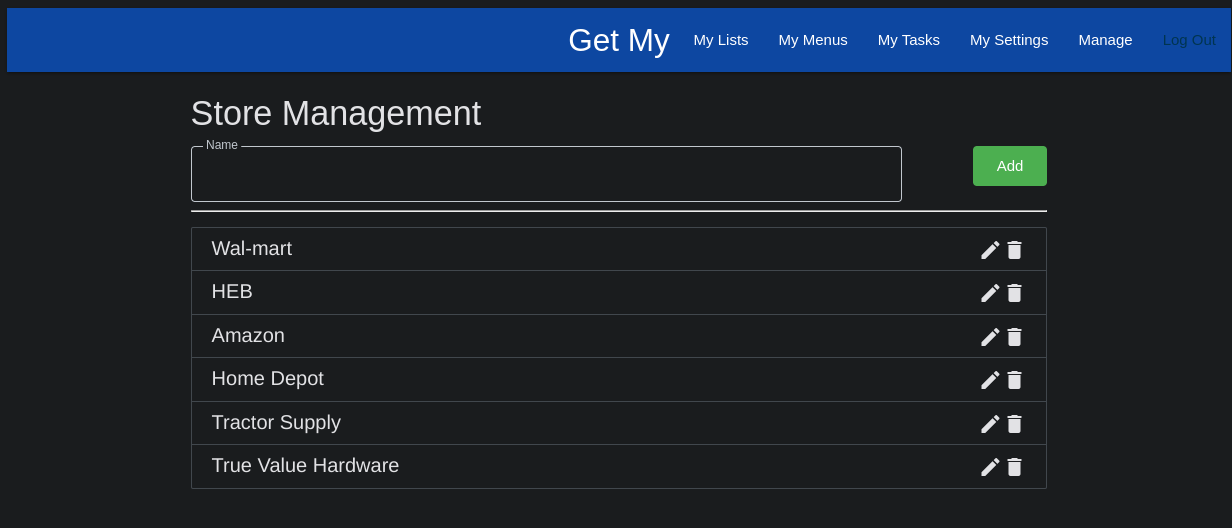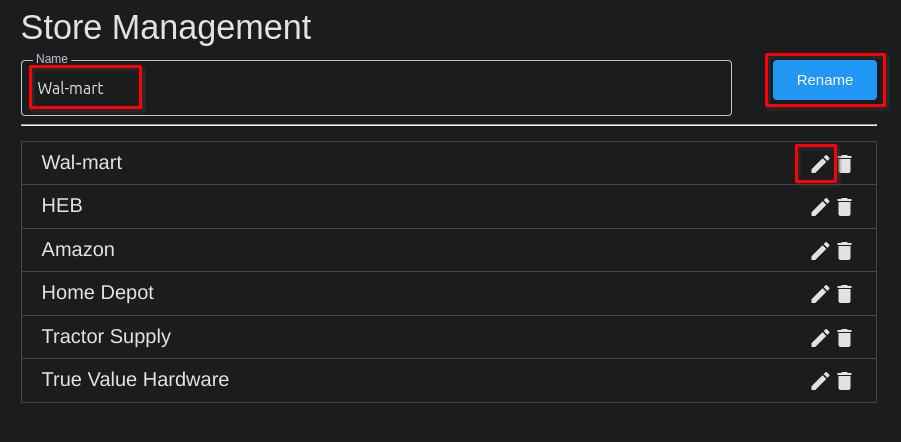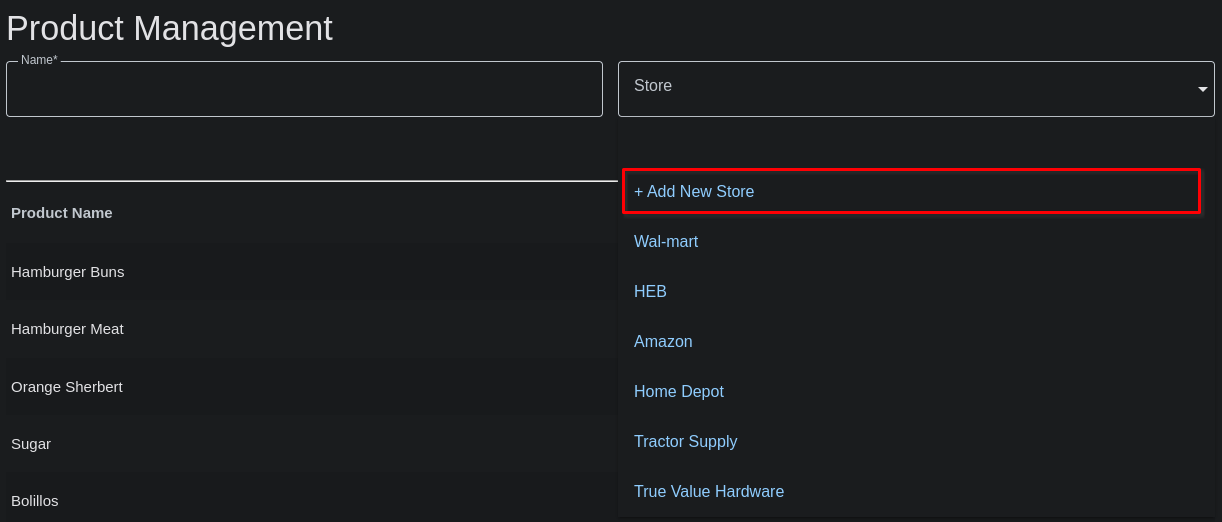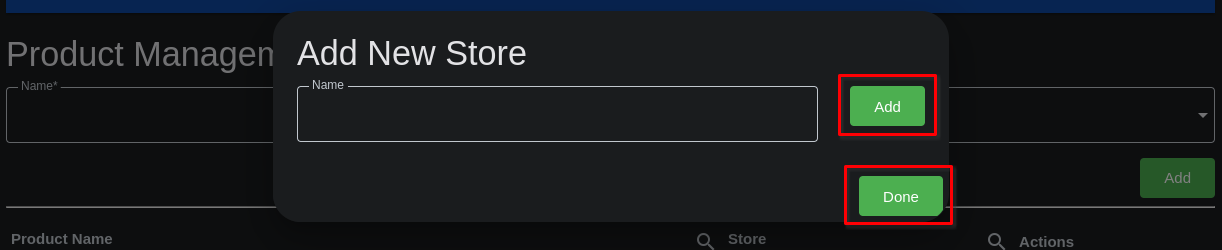Add and Edit Stores
Stores are used as an organizational tool in Get My. You can assign stores to the Products you'll add to the system. Eventually, you'll be able to sort your shopping list by the stores products are available from so that you can get your shopping done more efficiently.
If a product is available at more than one store, it will show up in both stores' list section, but will be cleared when you clear it from either list section.
To add stores, a system administrator can navigate to Manage >> Stores, then enter as many store names as you want / need.
Stores can also be renamed from this page. Simply click / touch the pencil (edit) icon on the row of the store you want to rename (edit the name of), and the Store will be placed into the entry field at the top of the screen. Click 'Rename' when done editing, and the changes to the store name will be saved.
Stores can also be added from the Product entry screen. When entering / editing products, you may find one that you haven't entered a store for yet. Simply click the 'Store' drop-down field, and select the '+ Add New Store' option at the top of the list of stores.
You'll be presented with a small modal (pop-up) window where you can now add a new store name to your list of stores.
Enter a Store name, then click the 'Add' button to the right of the field. You can add multiple stores this way. When done adding store names, click the 'Done' button to close the modal (pop-up) and continue adding products.
Note: sometimes you'll need to refresh the page before newly added stores will show up when added from the products page.